WordPress is the most sought-after content management system for building websites and blogs. You can use the platform for creating any kind of websites such as online learning platforms, forums, and blogs.
WordPress offers hundreds of thousands of themes and plugins that you could use to extend its basic functions and features. With WordPress, you’re only limited by your creative ability and available plugins.
Although WordPress has a native media manager that is doing just fine, managing your images may sometimes pose some challenges.
There are times when you will need to go through your gallery in search of a specific image or file. It can be quite frustrating if you have to scan through thousands of scattered media files.
For those who have newly-built WordPress sites, managing media files may not be much of a problem. However, the same cannot be said of sites that have plenty of media files that they need to manage.
That’s why you need a tool that will help you manage your media files without much stress. I’m talking about WordPress tools that can help you organize your media files, so you can easily find any files should you need them.
This review covers one of such tools that you have available for tweaking your site’s media management. This WP Media Folder Review offers you details on its features, benefits, and all you need to know about the plugin.
About WP Media Folder
WP Media Folder is a specially designed WordPress media management tool for sites built on WordPress. It interfaces nicely with the native WordPress media manager while offering users with more features.
WP Media Folder makes it so easy for anyone to order and filter their media files and folders.
When it comes to saving time when working with images, you can count on the WP Media Folder. It also has the added advantage of working nicely with other media management plugins.
WP Media Folder packs an impressive list of features that makes it appealing to WordPress users.
Features
1 – Great User Interface
WP Media Folder makes the process of gallery creation very easy for users of any level. It makes the tasks of media management so seamless and time-saving.
Its parameters are quite simple to set up and use to monitor any image. The most basic image ordering parameters featured in this plugin include:
- Custom order
- Order by image title
- Random order
- Ascending and descending order
- Order by image upload date
2 – NextGEN Gallery
There’s a new addition to the features that WP Media Folder offers to its users. It’s the NextGEN integration that allows you to import NextGEN galleries as folders. This feature lets you get back all of your media contents that are in the media manager.
Having done this, you will be able to use them for creating great-looking galleries. It also enables seamless syncing of your content any time you want to.
3 – Lightbox on a Single Image
You have the option of using the lightbox feature for single WordPress images. All you need to do is define a small or big image and then click on the image to enlarge it.
4 – Integrates Nicely with Other WordPress Plugins
This is one WordPress media management plugin that works very well with other plugins. It integrates with other known WordPress plugins making it work faster and better to organize media folders.
Some of the other plugins that integrate with WP Media Folder include WooCommerce, Visual Composer, and DIVI Builder. Others include for every theme, Others Page Builders, and Beaver Builder.
5 – Order WordPress Media
WP Media Folder is the plugin that extends the functions and features of the WordPress media gallery. One of its basic features is the advanced media ordering and filtering that lets you filter based on different options.
You can filter the images based on media type and file sizes. WP Media Folder’s features also enable you to order your media based on their titles.
With WP Media Folder, it is possible to import categories and manage them. You’ll find it easy to navigate through old files and images when searching for the ones to use. The WP Media Folder plugin enables you to create an unlimited folder and subfolders for your WordPress images.
6 – Image Watermark
The WP Media Folder enables you to apply watermarks to your images and media. The applied watermark cannot be removed which makes the image yours for life.
7 – WordPress Gallery from Media Folder
Do you want more advanced features for your WordPress site gallery? You can take advantage of the great gallery feature that WP Media Folder offers. It comes with more customizable features for your gallery.
It also allows the creation of smooth transiting picture galleries from your media folders.
8 – Gallery View Layouts and Settings
Not only does WP Media Folder allow you to create galleries but also lets you display them with elegance. There are beautiful gallery layouts that include a portfolio gallery view, masonry gallery view, and slider gallery view.
For gallery settings, you’re given full control to set custom sizes and decide which image sizes to load in the galleries. Images can be ordered by you using different options such as custom order and order by image upload.
9 – Ease of Editing/Editor Compatible
WP Media Folder makes media file editing a quick and easy job. With just a right-click of the mouse and selection of the Edit option, you would be able to get editing done.
The WP Media File Folder works real fine with any media files and content saved on your WordPress site. It is compatible with the default media editor that comes with WordPress.
10 – Drag and Drop Feature
The WP Media Folder comes with an easy-to-use drag and drop interface for uploading and moving multiple media files.
With this, you can easily select multiple images and files and drag them to your preferred folders and sub-folders. The drag and drop feature makes media management and organizing so much easier.
11 – Display Image Based on User Role
WP Media Folder has this great feature that lets it display based on different user roles. Limits are set on the display of media files depending on each user’s role. It is a useful feature that helps to avoid any mess or mistakes while working with a team of different users.
That way, only assigned user roles will be able to view and access specific images.
12 – Include Folder Cover Image
If you select the option of folders in the classic design, you will be able to set an image as a folder cover. It’s a useful tool that helps you manage your albums. Also, when using modern design, you will be able to assign colors to different folders.
Just in case you want to stop using any of these features for your folders, your media files remain intact. There will be no obvious changes with any of your media files or folders.
13 – Bulk Imports
You are allowed to import bulk images and folders using the WP Media Folder tool. The import process is so simple that it takes just a few clicks. You do this by clicking over the image or folder that you want to import and choosing the right option.
All the data that you import will be stored in the native WordPress media manager.
14 – Image Preview Option
You do not need to open every image because you’re searching for just one image. There’s a preview feature that requires you to only hover your cursor over an image and it will be enlarged.
15 – Custom File Insertion
WP Media Folder makes it quite easy to insert files and media into your WordPress posts. You have the option of adding custom options to your media files such as a download button for PDF files instead of a download link.
16 – SEO Optimized
All your files are renamed by WP Media Folder to ensure that they are rightly indexed by search engines – a great boost to your SEO efforts and search ranking on Google Image.
17 – Plugin Update
The WP Media Folder makes use of the WordPress standard updater to bring all your plugins up to date. By keeping your plugins up to date, it helps to ensure that your WordPress is secure and safe.
18 – Other Features
There are lots of other features of WP Media Folder which include faster WordPress media manager. The WordPress plugin also includes support for the WooCommerce plugin.
Other WP Media Folder features are lightweight, adding files with style and WordPress framework. WP Media Folder also offers bulk import and WP Media Folder Add-on.
The main media folder offers other features that make you able to define the image size and add a link to any image. There are also features that allow you to create media folders, add a new media folder, and select the image size.
Benefits
1 – Stable Option
The native WordPress media manager does a fine job of helping you manage your media files and folders. However, if you want to extend the features of the WordPress media manager, you need to make use of a reliable option.
WP Media Folder is a trusted and stable tool that meets your WordPress media to extend the native media manager. And if you decide to uninstall the plugin, there is no risk of losing your media files or folders.
2 – Super Fast
WP Media Folder was designed to be effective and efficient with WordPress media management. It is a lightweight plugin that functions with lightning speed while working nicely will all servers.
The plugin enables the instant execution of different kinds of actions, whether to create, navigate, filter, or order folders. WP Media Folder is a trusted tool that you could use to import default WordPress media categories to the plugin.
3 – WP Media Folder is Easy to Use
It is a user-friendly WordPress plugin that users of any skill level would find easy to use. WP Media Folder provides an easy interface to upload single or multiple files using its drag and drop tool. If you need custom layouts, you will find it easy to create folders and sub-folders.
Another feature is the ease with which you can select and classify your media files.
4 – Custom Media Gallery
You have the option to choose any of these gallery layouts – Masonry, Portfolio, Slider, and Default enhanced gallery. If you want to, you could disable gallery features or import NextGEN galleries as your media folders.
Pricing
There are 3 different pricing plans of WP Media Folder that are designed for different users’ needs.
I – The first plan starts at $29 and it comes with 6 months of ticket support, updates, and license for multiple sites.
Other features of this plan include no date limit, open-source license, online documentation, 3rd-party integration with WordPress 4.
II – The second plan starts at $39 and it comes with 1-year ticket support, updates, and license for multiple sites.
This plan contains the same features that can be found in the first WP Media Folder plan.
III – The third plan starts at $59 and it comes with the add-on, 1-year ticket support, updates, and license for multiple sites.
It has all the features of the second plan plus Google Drive, OneDrive, Embed PDF, and Gallery plugin support.
Conclusion
Managing the media files and folders of a large WordPress site isn’t as easy as it sounds.
If you’re managing media files through the native WordPress media manager, it comes at a cost. You will have to spend the extra time that would otherwise have been used in your core business.
A tool like WP Media Folder comes with great features to help you manage your WordPress media files and folders.
This review covers WP Media Folder in detail including its features and benefits. It comes with other features such as ease of use, custom galleries, and super-fast media manager.
Are you ready to access more awesome WordPress functionalities for managing your media files? Do not hesitate to read my detailed Wealthy Affiliate University review for more info.
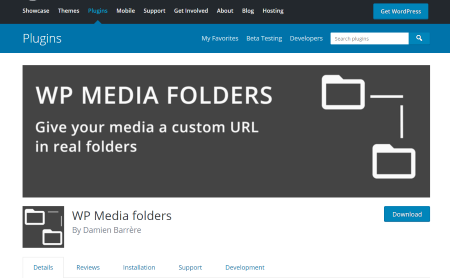
Very good detail about WP Media folder’s benefit. As a website owner using WordPress, I definitely can see the advantage of using the WP Media folder as it gives the owners lots of options when organizing their media files. I also liked the fact that this plug-in has the capability to create a water mark on your own media and images. This is an awesome added bonus feature.
Hey Reyban, thanks for reading my WP Media Folder review! Yeah, among other great benefits it offers, there is a feature that helps you organize your media files without having to use a third-party plugin. Glad it came handy for you! Drop by anytime!
Hello Sierra, I must say that this review is very helpful and informative. I heard about WP Media recently and just wanted o know what it does, you helped me a lot. I especially like that it is a drag and drop, so easy to use. I have a WordPress site so I am sure this will help me.
Thanks for stopping by, Danijel! Yeah, the WP Media Folder tool has a lot of drag and drop easy-to-use features for keeping and managing your media files within WordPress. You can rest assured that WP Media Folder offers cost-effective file management services. Thanks again for dropping by, stop by anytime!
I have not needed WP media folder as of yet. However, I do see a need in the near future. Great insight on this plugin. I really like the watermark feature. I try to use a lot of my own media files when I publish my post and it is good to know that I can protect my files at a reasonable cost.
Hey Chuck, thanks for your comment on my WP Media Folder review! Aside from using it to keep and organize your media files, you can also enjoy the watermark feature and several others. Thanks for reaching out! Stop by anytime!
Never heard of this one before but looking at your information, it might as well be the very best for me to try. I honestly like the way the wp media folder works with WordPress and the many benefits it has just makes me really want to go in for it. Thank you so much for sharing all the info about it.
Hey Jackie, thanks for stopping by! WP Media Folder is such a useful tool for keeping or storing your media files irrespective of the file sizes. And aside from using it for file and data storage, you can choose to host your visuals with it.